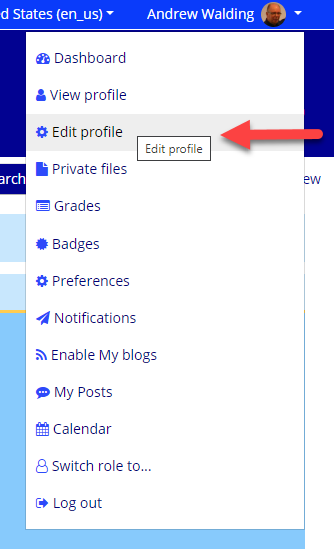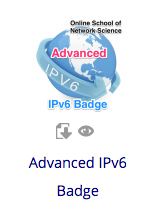"Sharing knowledge is the greatest of all callings. There's nothing like it in the land." - Satire on the Trades
The On-Line School of Network Sciences is your online resource for learning a large variety of Network Technologies and Sciences. Understanding network sciences is crucial knowledge and skill capacity for anyone that helps build the cloud!
You can find video based learning in many places on the Internet, but what we do here is combine video and instructor led learning with hands-on learning, and that is what makes this online school unique!
Begin by selecting courses by category (simply click on the category above to find courses in that category) or by searching the Available Courses using the Search Courses box.
Creating a user here is free! We encourage you to do so.
![]() To create an account, click on the Login link (top right) to access the Create New Account form. To enroll in a course, you must have a user account here.
To create an account, click on the Login link (top right) to access the Create New Account form. To enroll in a course, you must have a user account here.
![]() However, some courses allow Guest Access. The courses shown with the face icon are open to Guest Access.
However, some courses allow Guest Access. The courses shown with the face icon are open to Guest Access.
All times displayed here are default to US Central Time Zone. You can edit your account settings to adjust.
Enjoy the School!






 Explore Packet Analysis with Wireshark Courses
Explore Packet Analysis with Wireshark Courses Enabling the Internet of Things with Wireless Technologies
Enabling the Internet of Things with Wireless Technologies




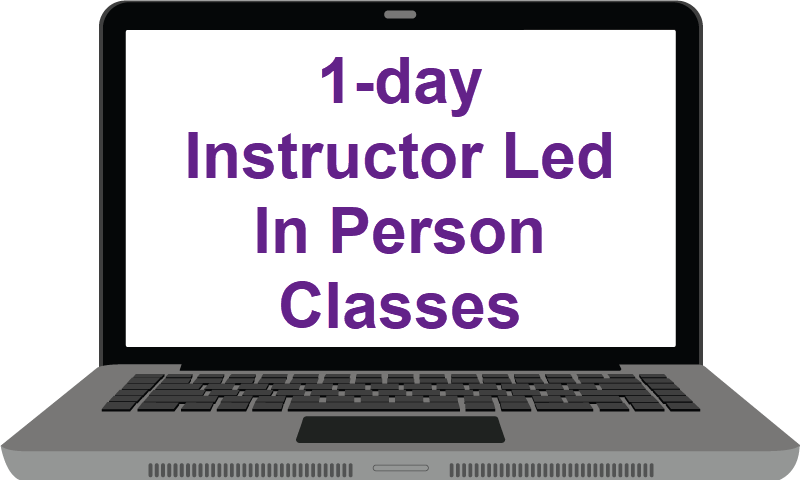

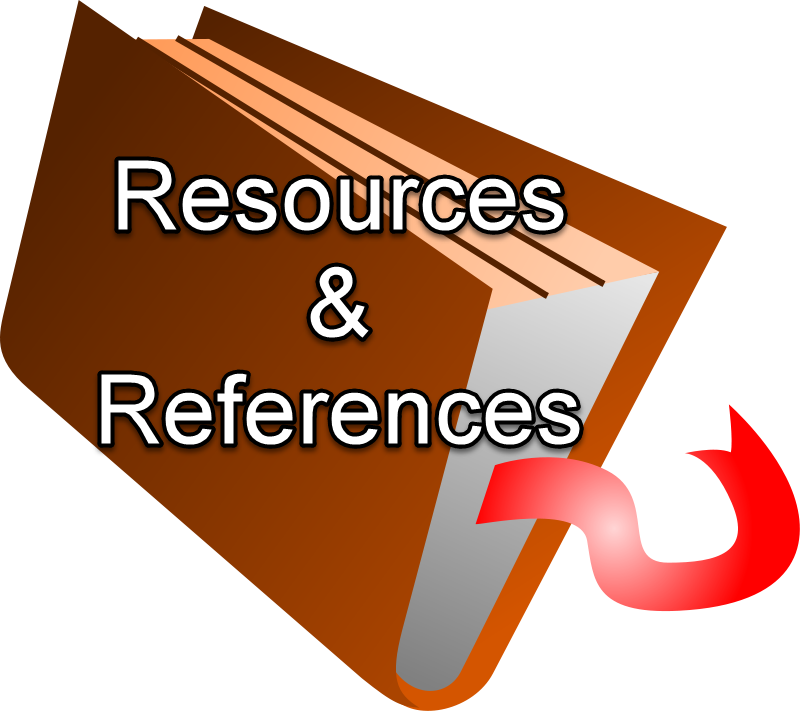 The Reference Library
The Reference Library Technology Briefings and Overviews
Technology Briefings and Overviews